A lot of people, including me, make New Year’s Resolutions to declutter their home and to simplify. But I bet not as many people resolve to declutter and organize their computer files.
Keeping Your Computer Organized is Essential
You may not realize it, but keeping your computer organized and decluttered can save you both time and money. How much time do you waste looking for items you’ve saved on your hard drive? How many times have your looked for a computer file and not been able to find it? Or how many times have you forgotten that you had a great freebie or even purchased a resource and didn’t use it because you had forgotten about it?
January is Clean Up Your Computer Month
Here’s a free checklist with short daily assignments to help guide you through cleaning up your computer in 3 weeks. This checklist was provided by SingleHop, a cloud storage company. Click on the image to download a copy.
Organizing Computer Files
Organization is something that is individual. It needs to make sense to you, so there isn’t a single right way to organize your computer files. However, here are some questions to guide you through the organization process.
1. What do you save on your computer?
Do you use your computer for running a business? Do your children use it for school works? Are there pictures and ebooks on there?
2. Think about the general categories that you use your computer for and create folders for them.
I have folders for Home, Homeschooling Resources, Work, and Blog. I also have folders for each child that uses my computer occasionally.
3. Go through your documents and move them to the appropriate folder.
As you’re moving files, you may notice that you need sub-folders. I have sub-folders under Home for Recipes and Cleaning. In my Homeschooling Folder, I have folders for various subjects like Math, English, etc.
4. Delete documents that you no longer need.
Also create an archive folder for things you should save, but don’t need to access often (or maybe ever, but need to save just in case.)
5. Organize pictures by date or event.
Pictures are tough. I honestly don’t have a good system for my pictures.
6. Backup your hard drive.
You can do this with an external hard drive, cloud storage, or both. I like to use Snapfish for photo storage of images that I want to print, but I don’t save every image there. They do require an order every 12 months to use their service.
7. Maintain your organization system.
When you save something, go ahead and put it in the right folder. Go through your files at least monthly to see what you should move, archive or delete. Make a backup!
Hopefully these tips are helpful for organizing your computer files. I’d love to here about how your organize your files! (Especially for pictures. I need help!)

By Kristen H.


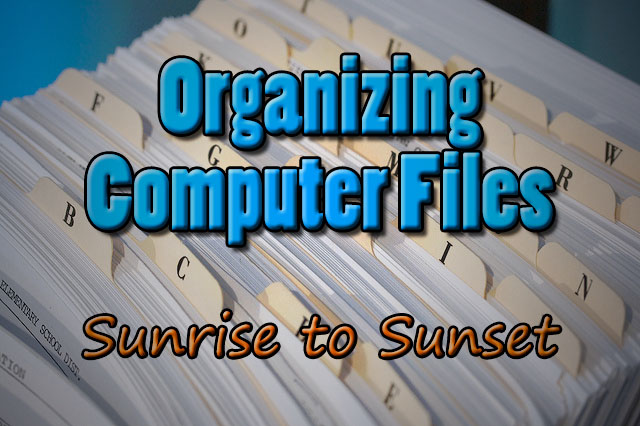
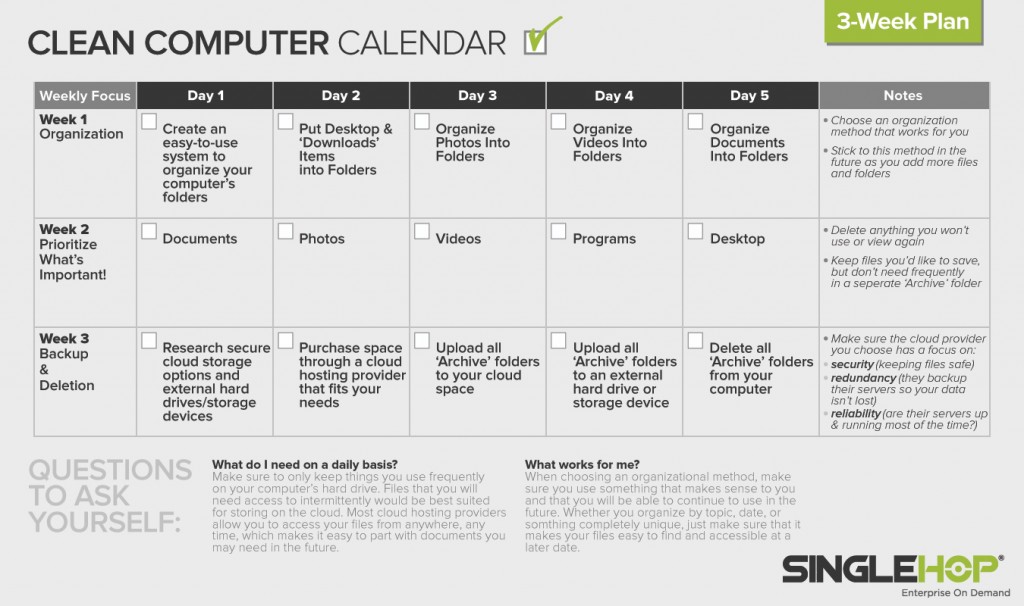
Such good tips. I know I need to organize my files a bit more, but it just seems so overwhelming sometime. 🙂